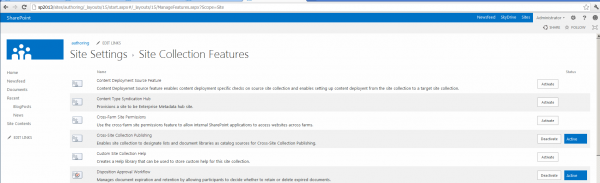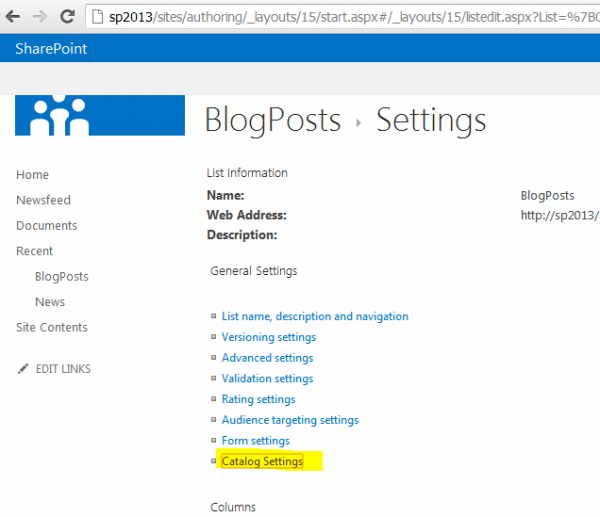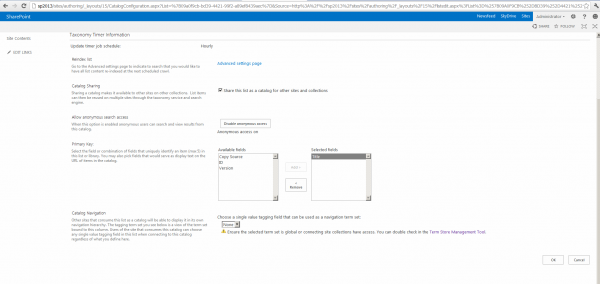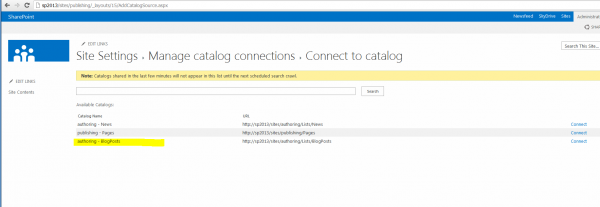SharePoint 2013 introduces several new WCM capabilities and one of the addition is native support for SEO(Search Engine Optimization). In absence of any native support for SEO in earlier versions, developer community relied on custom solutions. However with out-of-box SEO capabilities in SharePoint 2013, now you can
- Configure Canonical URLs
- Verify site ownership with web master tools of search engines
- automatically generate Sitemap for your site
- Add and edit SEO metadata for pages with SharePoint ribbon interface
- Add SEO properties for a manged navigation
- Alter priority and change frequency for individual page
Canonical URL Configuration and Site ownership verification
SEO capabilities are available only for publishing sites and activated during publishing feature activation. To configure SEO, go to
Site Settings -> Site Collection Administration -> Search Engine Optimization Settings.
Search engines often references the page content with its URL. This means if two URLs refer to the sam content, content will be indexed twice. SharePoint 2013 allows you to configure canonical URLs(In SEO world, the URL that uniquely represents a content is called Canonical URL) so duplicate indexing can be avoided. It also helps consolidate popularity of content represented by multiple URLs which would be tracked separately otherwise.
Sometimes the same URL can render different content depending upon the query string parameters present. The SEO settings page allows you to add such query string parameters into Filter Link Parameters list which essentially tells a search engine that parameters in this list can influence search results.
SEO settings page also lets you verify your site ownership with search engines. Typically you sign up with the web master tools of your search engine and copy provided meta tag and paste it on SEO settings page. There are several other methods to verify site ownership but this is the most popular among all and SharePoint supports it.
For instance,
Meta tag for
Bing - <meta name="msvalidate.01" content="...
Meta tag for
Google - <meta name="google-site-verification" content="
Sitemap Generation

When XML Sitemap path is specified in robots.txt, search engines use it to further discover content on your website. In absence of native support in earlier versions, developers built custom solutions to generate Sitemap which will periodically iterate through all sites and pages. In case of small, less frequently changing sites, Sitemaps were manually created and maintained. In SharePoint 2013, automatic Sitemap generation can be turned on by activating Search Engine Sitemap feature at site collection level. Activating it registers a site collection with Search Engine Sitemap timer job which generates a Sitemap when run and updates robots.txt with its path.
SEO Properties
With SharePoint 2013 SEO, you can add SEO metadata to your page right from browser interface. Out of all most notable fields are,
Sitemap priority - Not all pages in your site are of equal priority. You can specify priority on scale of 0.0(low) to 1.0(high) which will be taken into account when Sitemap is generated.
Sitemap change frequency - some pages change frequently while others such as news release don't. This field like previous filed is used during Sitemap generation and allows you to set the frequency from hourly to never. This will help search engine learn how often content on the page changes.
Exclude from Internet Search Engines - If set, exclude a page from Sitemap file.
Other fields you can set are,
BrowserTitle - Title in the browser title bar
MetaDescription - Appears in search results as description next to the URL. However it is never used by search engine to calculate rank
Keywords - Keywords are widely abused by traffic redirection web sites and never used by major search engines as they often don't represent the content on the page
SEO in Managed Navigation
SharePoint 2013 allows a term set representing logical hierarchy to be used as site navigation. When using manged navigation, you can specify SEO properties for a term. Manged navigation yields SEO friendly URLs. A URL doesn't have .aspx extension and /Pages in it. Also accessing default page for the site doesn't result into HTTP redirection(HTTP 302) anymore.
Go to
Site Settings -> Site Administration -> Term Store Management and select a term from the left to access its SEO properties under tab
Term Driven Pages
Please keep checking this space for the second and final part in SEO series where I will be discussing architecture and internals of SEO.