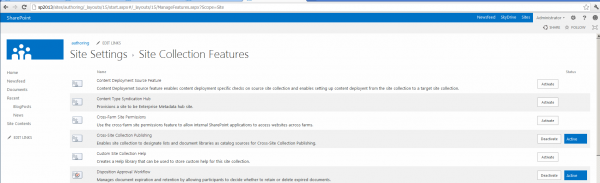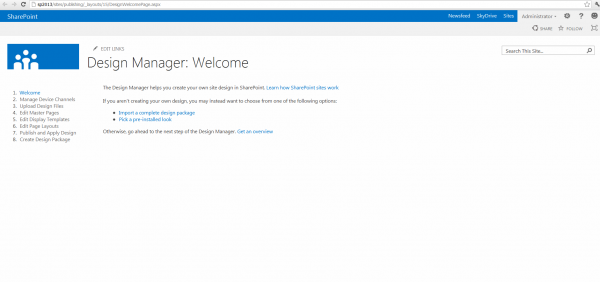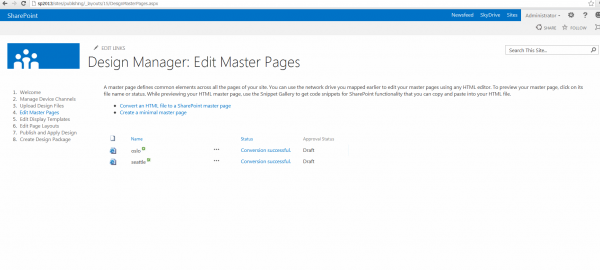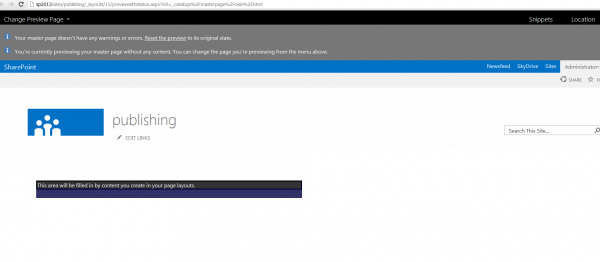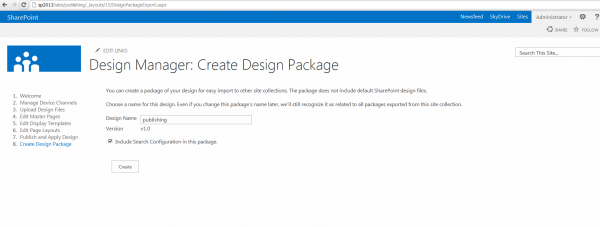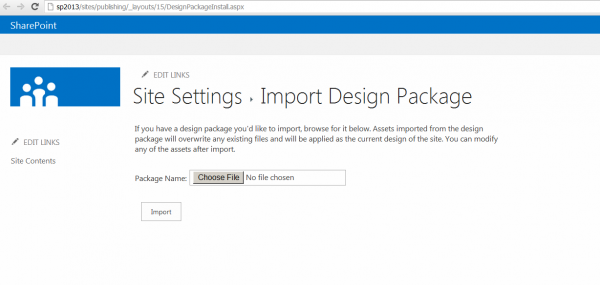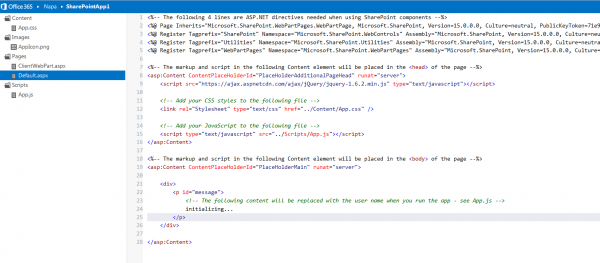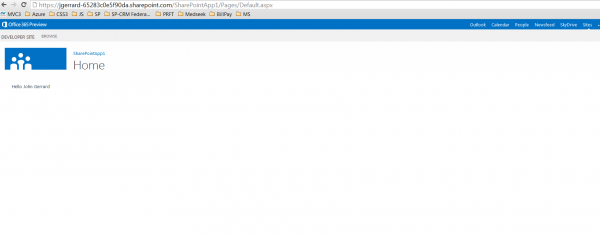Out of box navigation in SharePoint was always bound to site hierarchy until now and implementing a custom navigation around another logical structure or business concept such as hierarchy of units in an organization, categories of product or any custom hierarchy was challenging. Creating a custom source for navigation and maintaining it was even more challenging as adding, moving or deleting a page must be reflected in the navigation source. Sometimes that was done by writing a custom navigation provider, manually updating a source or both.This didn't make much sense as most of the contents were already classified with terms in SharePoint 2010. Finally SharePoint 2013 solves this challenge by allowing you to create a managed navigation. The concept is simple: Build a logical hierarchy using terms that suits to your business concept and then use it for navigation. Not only that SharePoint 2013 allows you to specify the intended use of the hierarchy you create but also choose to use the same hierarchy for multiple purposes. For instance same hierarchy can be used to refine the search results. This certainly offers higher degree of flexibility without moving site content just to build navigation.
 |
| Specify an intended use for a term set |
Cross site collection navigation:
Another challenge was to extend navigation beyond site collection. Site collection is a vital abstraction in SharePoint and many SharePoint features including Navigation, Security, Content Database are built around it. However that poses another challenge as most real world solutions comprises of more than one site collection for various reason from isolation, architectural boundaries and other limitations. Whatever be the reason, storing everything in one site collection isn't practical for large implementations. As navigation is confined within the boundaries of a site collection, building site wide navigation was a complex undertaking in earlier versions. In SharePoint 2013, Managed navigation combined with pinning and cross site publishing makes it possible to scale navigation beyond a site collection. Pinning allows you to reuse terms defined in another site collection. You may create a term set in authoring site collection and use that hierarchy in one or many site collections. Neat aspect of pinning is that when a term is updated or moved, it is automatically reflected at all places where it is used. Pinning was existent in SharePoint 2010 but had of little use because of the change wasn't applied automatically. Automatic update is possible in SharePoint 2013 because terms are read only when they are pinned. Pinning is also useful when creating multilingual sites using variations. Entire term hierachy can be translated in all languages used for variation labels. Private term sets Sharing of term set can be restricted only to a specific site collection by creating a local terms set. Creating global term set makes it available to all site collection connected to managed metadata service SEO friendly URLs Nice side effect of using terms for navigation is neat, shorter, extension free, SEO friendly URLs. Courtesy to managed navigation provider, URL are rewritten behind the scene.